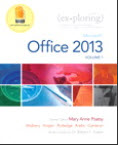| Course Title: | Computer Applications for Business (With Lab) |
|---|---|
| Course Number: | COMP102 |
| Course Description: | This course introduces basic concepts and principles underlying personal productivity tools widely used in business, such as word processors, spreadsheets, presentation tools, and web navigation. Students also learn basic computer terminology and concepts. Hands-on exercises provide students with experience in the use of PCs and current personal productivity tools. |
| Course Prerequisites: | N/A |
Syllabus
Course Information
Course Specific Requirements
The COMP102 course uses a simulated MS Office environment called MyITLab for homework assignments.
To set up the simulation at home, use the COMP102 Home Setup link in MyITLab, and then select the Browser Tune-Up for PC or Mac.
- Unzip the download and run the setup file (allow the program to make changes).
- Launch the program that installs. This is how you will access the course shell from now on.
- Log in to the course and navigate to the MyITLab area. To access the homework, click the MyITLab Assignments link.
NOTE: You will need to disable popup blockers and allow popups in your browser for MyITLab.
Textbooks and Resources
Required Textbooks
The following books are required for this course:
Exploring Microsoft Office 2013 (Volume 1)
First Edition
by Mary Anne Poatsey, Keith Mulbery, Lynn Hogan, Amy Rutledge, Cynthia Krebs, Eric Cameron, Alan Evans, and Rebecca Lawson
2013 Pearson Education
Required Software: Vital Source
E-book Details
First Time Using VitalSource? Step 1: View the VitalSource Video Step 2: Register with VitalSource Bookshelf Online
Step 3: Access the Desktop and Mobile Versions | Already Registered? 3 Ways to Access Your eBooks
|
To find out more about VitalSource Bookshelf, check out the VitalSource FAQ.
Physical Books and Supplies
Your course may require additional materials, such as a course kit. Visit the online bookstore if you have not yet ordered your books and supplies.
Campus Additional Information
Please check with your Professor about the local attendance policy. On many campuses, COMP100 is considered “self-paced” and attendance is relaxed for students who have completed their work (either all the work in the course, or the work for that week). Discussions, which are used for attendance online, may have the points re-purposed at the discretion of the Professor.
Terminal Course Objectives
DeVry University course content is constructed from curriculum guides developed for each course that are in alignment with specific Terminal Course Objectives. The Terminal Course Objectives (TCOs) define the learning objectives that the student will be required to comprehend and demonstrate by course completion. The TCOs that will be covered in detail each week can be found in the Objectives section for that particular week. Whenever possible, a reference will be made from a particular assignment or discussion back to the TCO that it emphasizes.
1
In Microsoft Word 2013: Begin and edit a document; customize program settings; use features that improve readability.
2
In Microsoft Word 2013: View a document in different ways; prepare a document for distribution; modify document properties.
3
In Microsoft Word 2013: Use font selection as yet another method of conveying the message of the document; format selected paragraphs for added emphasis of the document.
4
In Microsoft Word 2013: Apply a theme that will visually coordinate various page elements; create custom formatting, or style, for each commonly used element; modify and enhance objects within the document.
5
In Microsoft Word 2013: Insert a table into a document; apply table styles to enhance the document; summarize the data in a table; add captions to enhance the table data.
6
In Microsoft Word 2013: Use accepted writing styles and acknowledge sources; correctly use footnotes and end notes; include features such as table of contents or index; keep track of all additions, deletions, and formatting changes.
7
In Microsoft PowerPoint 2013: Plan a presentation slideshow using a theme or template; add media, tables, transitions and animations; navigate various views and create speaker notes.
8
In Microsoft PowerPoint 2013: Download, modify, and save a template; use sections to group slides; apply design principles to increase presentation appeal and professionalism; update slide masters and properties that affect the entire show.
9
In Microsoft PowerPoint 2013: Create and modify Shapes; create and modify SmartArt and WordArt; insert, modify and arrange Objects.
10
In Microsoft PowerPoint 2013: Insert pictures, video, and audio into presentations; use tools to modify and change settings for pictures, video, and audio within presentations.
11
In Microsoft Excel 2013: Identify window elements; plan worksheet design, enter, and format data; create formulas using cell references and applying mathematical order of precedence; copy formulas using auto fill; display cell formulas and values.
12
In Microsoft Excel 2013: Rename worksheet, change tab color, and insert, delete, move, copy worksheet; insert and delete columns and rows and adjust column width and row height; select and move ranges, copy and paste ranges; apply formatting to cells; modify page layout options and ensure that data will print properly.
13
In Microsoft Excel 2013: Use and differentiate between relative, absolute, and mixed cell addresses; correct a circular reference; understand function syntax; insert basic math, statistics, and miscellaneous functions.
14
In Microsoft Excel 2013: Design an IF function including logical text and value_if_true and value_if_false arguments; implement a LOOKUP function; calculate payments with the PMT function; create and maintain range names and use range names in formulas.
15
In Microsoft Excel 2013: Choose the appropriate chart type for the data and conclusions; create a chart, change the chart type, change the data source and structure; apply a chart layout and chart style.
16
In Microsoft Excel 2013: Move a chart and print charts; insert and customize a sparkline; select and format chart elements; customize chart labels; format the axes and gridlines; add a trendline.
17
In Microsoft Excel 2013: Work with large datasets; design and create data tables; manipulate data within tables for the purpose of sorting, filtering and data aggregation; use conditional formatting to present data
Lab Schedule
Week 1
Week 2
Week 3
Week 4
Week 5
Week 6
Week 7
Week 8
Course Schedule
| Week, TCOs, and Topics | Readings and Class Preparation | Activities and Assignments |
|---|---|---|
| Week 1 TCOs 1, 2, 3, and 4 Word Chapters 1 and 2 | Review the Syllabus and the week's lesson page in eCollege. Read Word Chapters 1 and 2. Participate live in the iConnect Live Lecture or watch the recorded version. | Word Chapters 1 and 2:
Graded Discussion |
| Week 2 TCOs 5 and 6 Word Chapters 3 and 4 | Review the week's lesson page in eCollege. Read Word Chapters 3 and 4. Participate live in the iConnect Live Lecture or watch the recorded version. | Word Chapters 3 and 4:
Graded Discussion |
| Week 3 TCOs 7 and 8 PowerPoint Chapters 1 and 2 | Review the week's lesson page in eCollege. Read PowerPoint Chapters 1 and 2. Participate live in the iConnect Live Lecture or watch the recorded version. | PowerPoint Chapters 1 and 2:
Graded Discussion |
| Week 4 TCOs 9 and 10 PowerPoint Chapters 3 and 4 | Review the week's lesson page in eCollege. Read PowerPoint Chapters 3 and 4. Participate live in the iConnect Live Lecture or watch the recorded version. | PowerPoint Chapters 3 and 4:
Graded Discussion |
| Week 5 TCOs 11, 12, and 13 Excel Chapters 1 and 2 | Review the week's lesson page in eCollege. Read Excel Chapters 1 and 2. Participate live in the iConnect Live Lecture or watch the recorded version. | Excel Chapters 1 and 2:
Graded Discussion |
| Week 6 TCOs 13, 14, 15, and 16 Excel Chapters 2 and 3 | Review the week's lesson page in eCollege. Read Excel Chapters 2 and 3. Participate live in the iConnect Live Lecture or watch the recorded version. | Excel Chapter 2 and 3:
Graded Discussion |
| Week 7 TCO 17 Excel Chapter 4 | Review the week's lesson page in eCollege. Read Excel Chapter 4. Participate live in the iConnect Live Lecture or watch the recorded version. | Excel Chapter 4:
Graded Discussion |
| Week 8 All TCOs | Review | |
Blended E-Learning
This course is an 8-week, intensive course that includes both classroom-based and e-learning activities. Your participation in both areas is essential to your success in this course. You should expect to spend time each week participating in the prescribed activities both before and after our class meeting.
Participation before, during, and after class meetings is critical to your success in this intensive environment.
To get the most out of our weekly class meetings, it is essential that you come to class prepared. The weekly readings listed in the Course Schedule will prepare you for class. Our class meetings, in turn, will prepare you for upcoming exams and assignments.
Through the DeVry e-learning platform, you will be able to
- review the Syllabus and weekly assignment information;
- submit completed work for grading;
- take quizzes and exams;
- obtain copies of class handouts and notes;
- e-mail the instructor and other students; and
- participate in online discussion of class material.
iConnect Live
This course contains iConnect Live sessions that provide students with the opportunity to attend live presentations, which cover course materials, projects, and assignments. Please see the iConnect Live items for the days and times of the live sessions and for the link to enter each session. You will also receive e-mail reminders each week.
If you are unable to attend the live session, you can watch the recorded session by clicking on the Recordings link that will appear in the iConnect Live item after the lecture has concluded. Please contact your instructor with any questions.
Please note that because of unavoidable technological issues and presenter availability, the live lectures may be substituted with prerecorded lectures.
Due Dates for Assignments & Exams
Unless otherwise specified, the following applies.
- Access to most weeks begins on Sunday at 12:01 a.m. mountain time (MT).
- All assignments are to be submitted on or before Sunday at the end of the specified week that they are due, by 11:59 p.m. (MT).
- All quizzes and exams are to be completed on or before Sunday at the end of the specified week that they open, by 11:59 p.m. (MT).
Week 8 opens at 12:01 a.m. (MT) on the ending Sunday of Week 7. Any assignments or exams must be completed by 11:59 p.m. (MT) Saturday of the eighth week.
Due Dates for Assignments & Exams
All assignments, quizzes, and exams are to be completed per the schedule indicated by your instructor.
Assignment Values and Letter Grades
The maximum score in this class is 1,000 points. The categories, which contribute to your final grade, are weighted as follows.
| Assignment | Points | Weighting |
|---|---|---|
| Discussions (15 points, Weeks 1–7) | 105 | 10.5% |
| Training Exercises (20–30 points, Weeks 1–7) | 195 | 19.5% |
| Chapter Exams (100 points, Weeks 1–7) | 700 | 70.0% |
| Total Points | 1,000 | 100% |
All of your course requirements are graded using points. At the end of the course, the points are converted to a letter grade using the scale in the table below.
| Letter Grade | Points | Percentage |
|---|---|---|
| A | 900–1,000 | 90% to 100% |
| B | 800–899 | 80% to 89% |
| C | 700–799 | 70% to 79% |
| D | 600–699 | 60% to 69% |
| F | 599 and below | Below 60% |
DeVry Graduate Academic Policy and Relevant Resources
DeVry Undergraduate Academic Policy and Relevant Resources
Frequently Asked Questions
When are grades calculated, and how can I view my grades?
- You must complete any quizzes and post your written assignments (if necessary) to the weekly Dropbox by Sunday 11:59 p.m. (MT) each week, except Week 8 which closes at 11:59 p.m. (MT) Saturday.
- Once your work is reviewed, you should see comments and total points for each assignment in the Gradebook. Instructors should have Discussion work graded by the following Tuesday and all other assignments by the following Friday.
- You may check your progress at any time by going to the Gradebook, selecting the week and then your name.
- Click on the points earned for each assignment in the Gradebook to see any instructor comments.
What should I do if a discrepancy is found with my grade?
- Double-check the error and try to determine what caused it.
- Send your instructor an email explaining your findings.
- Trust that any error in grading will be corrected quickly
What if I cannot get my work submitted on time?
- If you have an emergency that will cause your work to be late, please contact your instructor in advance of the due date so that arrangements can be made. Your instructor may reserve the right to deduct points for work turned in late based on the reason and the timeliness of notice.
- If a technical problem prevents you from meeting the scheduled due date, please contact the Help Desk at 1-800-594-2402 and immediately email your instructor about the situation.
How can I get extra credit?
Extra credit is not an option.
Questions and Concerns
Please feel free to contact me for help with coursework or other areas that may impact your progress. Here are some examples.
- Do you have general questions about attendance, deadlines regarding your courses, student financial aid, or other areas?
- Are you a member of the military service? Do you need to adjust your schedule due to active duty, or do you have questions about your GI Bill® benefits or have other unforeseen military and veteran-related issues that have developed?
- Do you need supplementary student assistance? Please let me know if you are having academic difficulty and would like an ADA accommodation. Although I can talk with you about getting assistance, an excellent point of contact is the Office of Student Disability Services. You can reach the Office by calling 877-496-9050, option 3, or by e-mailing adaofficer@devry.edu or adaofficer@keller.edu.
Regardless of your situation, please feel free to contact me for assistance in whatever area of concern you might have. I will do everything I can to assist you or put you in contact with University colleagues who are trained to assist you in whatever area of concern you might have.
"GI Bill® is a registered trademark of the U.S. Department of Veterans Affairs (VA). More information about education benefits offered by the VA is available at the official U.S. government website: www.benefits.va.gov/gibill.”